MS Project file repair tool
How to repair information from damaged Microsoft Project projects
Description of the steps for reading and repairing the corrupted *.mpp file with the Microsoft Project:
- Download, install and open the Project Repair Toolbox from our website: https://www.fix-toolbox.com/download/ProjectRepairToolboxInstall.exe.
- Select the damaged *.mpp MS Project file.
- Click the Analyze button.
- Click the Start recovery button to save the results.
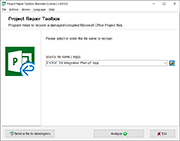
How to repair Microsoft Project file *.mpp?
Project Repair Toolbox restores corrupted *.mpp Microsoft Project files. Project Repair Toolbox reads and analyzes the damaged *.mpp files and exports the restored data directly to Microsoft Project. Our MPP file repair tool recover all versions of .mpp files of Microsoft Project.
Main capabilities of the Microsoft Project file repair tool include:
- Repair data from *.mpp files for Microsoft Project versions 2000, 2002, 2003, 2007, 2010, 2013, 2016 and 2019.
- Repair project plans.
- Repair activities and dependencies.
- Repair resource information.
- Repair dependencies between activities and resources.
- Preview the restored information before saving.
- MS Project file repair tool exports restored projects directly to Microsoft Project.
If Microsoft Project cannot read your .mpp file just select it on first page of Project Repair Toolbox and press Next. Our software will analyze a source file and all possible for recovery content. A repairing of MS Project files if very with our tool.
Requirements:
- Microsoft Project must be installed on your computer.
Note:
- Project Repair Toolbox is a product of the professional software team development of fix-toolbox.com and realize the benefits of other licenses, different from GNU General Public License (GPL). Unlike free software and open source programs, Project Repair Toolbox does not allow modifications in its source code. However, it is not really needed, because this program is already shown its maximum performance in all cases.
- Project Repair Toolbox do not repair content of password protected Microsoft Project .mpp files.
System requirements: Windows 98 and above